How to Install Zwift on Roku Connected TV?
Install Zwift on Roku Connected TV
If you are a workout enthusiast, then Zwift is the right game for you. It is for cycling and running. You can connect your cycling machine to the Zwift app to play the game. Let's see how you can install Zwift on a Roku-connected TV. First, turn on your Roku device, make sure casting and Roku devices are connected to the same network, go to settings, and then go to the "about" section.
Now install the Swift app on your Android device, go to settings, select "wireless connection", choose "multi-screen interaction/smart view/ cast", turn on the toggle, and select your Roku device. Open the Zwift app while forming a successful connection. You can now play the games.

Below are some of the things that you need to do in order to install Zwift on a Roku-connected TV.
- First of all, you need to turn on your Roku device.
- Secondly, you must ensure that your Roku device and casting device are connected to the same wireless network.
- After that, launch Settings and then go to the About section.
How to Enable Screen Mirroring on Roku?
Below are some steps that you need to carry out in order to do screen mirroring on Roku.
Step 1: On your Roku remote, press the Home button.
Step 2: After that, go to the menu and then choose Settings.
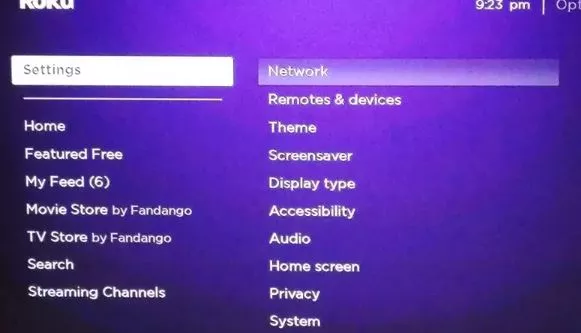
Step 3: Now, select the option of screen mirroring from Settings. This will enable the screen mirroring mode.
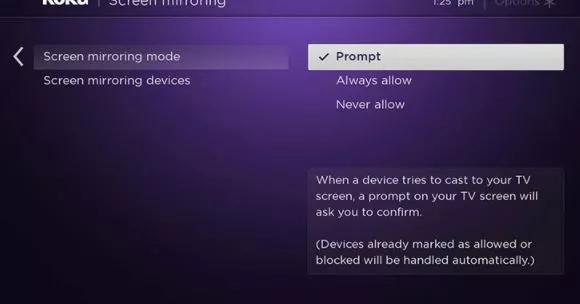
Step 4: Choose the option of "Always allow" under the screen mirroring mode.
How to Mirror Zwift on Roku Using an Android Smartphone?
Mentioned below are the steps that you need to carry out in order to mirror Zwift on Roku through Android.
- First of all, launch the play store on your Android device.
- After that, download and install the Zwift app on your Android smartphone.
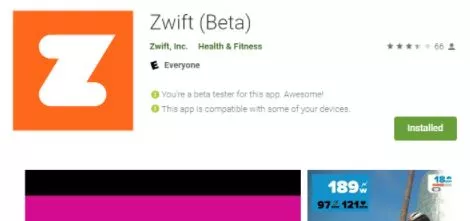
- Then, launch Settings on your device.
- After that, go to the "wireless connection" or "device connection" option on your device.
- Then, select the Multi-screen interaction/Smart View/ Cast option.
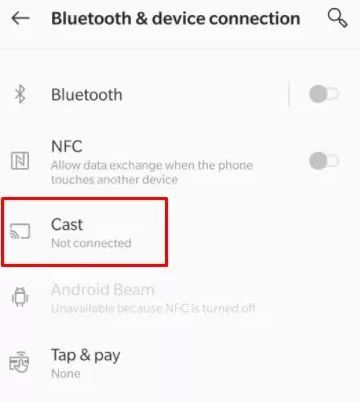
- Now, turn on the toggle of Multi-screen interaction/Smart View/Cast.
- Choose the Roku device from the list of devices appearing before you.
- When you are done establishing a successful connection, launch the Swift app on your mobile device.
- Then, you can begin exercising by playing fun games on your Roku device.
How to Mirror Zwift on Roku Using an iOS Smartphone?
Mentioned below are the steps that you must carry out in order to mirror Zwift on Roku using an iOS smartphone.
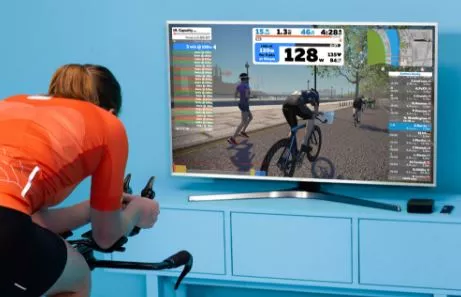
- Launch the app store on your iOS smartphone.
- Select the search tab given at the end of the panel.
- Start searching for the Zwift app and install it on your device.
- After that, go to the app store and then start looking for Mirror on Roku.
- Now, select the option of download and then install mirror for Roku.
- Once you are done with installing the mirror, launch the app on your iOS smartphone.
- Now, choose your Roku device from the list of devices displayed before you.
- In the next step, you will be asked to mirror the Roku channel.
- Select the Add Channel option to add Mirror and then launch it.
- Now, choose Roku one more time from the list of available devices on your iOS smartphone.
- Then, you will have to allow notification from your iPhone and then select the option of Allow notification.
- Now, go to the icon of Start mirroring and then select it.
- Choose the option of broadcast from the pop up.
- Once the mirroring is over, then you can launch the Zwift app on your device.
FAQ for Install Zwift on Roku Connected TV
- Published by: Mick
- Category: OTT
- Last Update: 6 days ago
Featured Blog
How to Fix Error Code csc_7200026 on AliExpress
Dec 8, 2025How to Cancel Your Club Pogo Account
Dec 8, 2025DuckDuckGo Not Working? Why & How to Fix it
Dec 8, 2025How to Register a Supercell ID Account?
Dec 8, 2025Spot Geek Squad Scams: Safety Tips 2025
Dec 8, 2025Top Questions
How to Find Windows 10 Product Key 2025?
Dec 8, 2025How to Increase Wifi Speed in laptop Windows 10?
Dec 8, 2025How to Convert FireWire Connections to USB?
Dec 8, 2025How do I Unlock my Keyboard on Windows 10?
Dec 8, 2025How to Create a Roku Channel in 3 Steps?
Dec 8, 2025How to Fix Gmail App Keeps Crashing Problem?
Dec 8, 2025Categories
- OTT
- 616 ~ Articles
- Windows
- 491 ~ Articles
- 164 ~ Articles
- Browser
- 145 ~ Articles
- Laptop
- 72 ~ Articles
- Antivirus
- 40 ~ Articles
Top Searches in Ott
Glance.Intuit.com: Get Remote Access Quickbooks & TurboTax Help?
Dec 8, 2025How to Register MagicJack With and Without a Computer?
Dec 8, 2025How to Install Zwift on Roku Connected TV?
Dec 8, 2025How to Connect magicjack to Wifi?
Dec 8, 2025How to Add Hidden Adult Roku Channels?
Dec 8, 2025How to Fix a Black Screen on Roku?
Dec 8, 2025How to Fix Roku TV Apps not Working?
Dec 8, 2025How to Turn Off HDR on Roku TV?
Dec 8, 2025How to Use Instagram on Roku?
Dec 8, 2025