How to Register MagicJack With and Without a Computer?
Register MagicJack Without Computer
As a user, you might face difficulties while activating or registering the Magic Jack with or without a computer. If you are looking for a method to register the Magic jack without a computer, then you need to follow a few steps. First, you will have to set up the Magicjack with the internet and power connection.
After the setup, put the telephone cable into the magjack phone's port; now you have to put the power cable in the electrical port. You can now carry on with the registration process. You can also set up Magicjack with the help of a computer.

Basic Steps for MagicJack Registration
Step 1: First and foremost, you have to place the ethernet cable into magicJack’s ethernet port. After that, you have to put one end of the power cord into the magicJack and another end into the power socket.

Step 2: Then open any web browser and navigate to “mjreg.com”.
Step 3: Once this website opens, you have to follow on-screen instructions and enter your personal details.
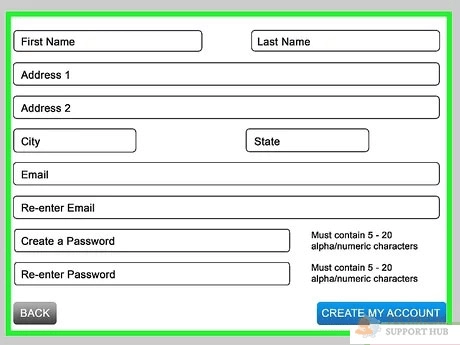
Step 4: Next, you have to choose a new number from the list and this number will be your new phone number.
Step 5: If you face any problem during the magicJack registration process then call right away at magicJack customer.
Check Out These Steps to Setup magicJack Using the Computer –
Step 1: First of all, you have to put the magicJack into the computer’s USB port (CPU).

Step 2: If you are using a Mac device then press double click on magicJack that is displaying on the screen. If you are using Windows PC then magicJack firmware will auto-download.
Step 3: After that, navigate to “www.mjreg.com” and follow magicJack registration steps.
How to Setup magicJack without the Computer?
Step 1: You need to setup magicJack with the internet and power outlet that we have described above.
Step 2: Once you set up magicJack properly, place the telephone cable into the magicJack Phone’s port.

Step 3: In the next step, you have to put the power cable into the electrical port.
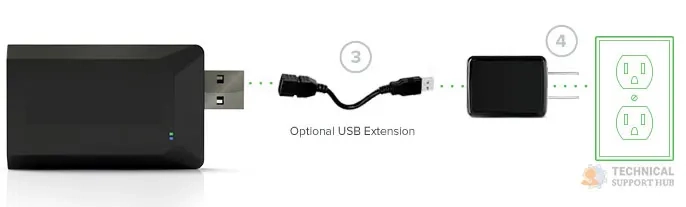
Step 4: Now, you have to follow the registration process. For this, visit www.mjreg.com and choose a number for your magicJack. This number will become your new number for calling.
magicJack has helped people bypass the traditional phone service by providing them the opportunity to make calls over the internet. Generally, it is seen a user has various questions regarding magicJack i.e., how to register, how much time it takes to set up, and many more.
Once you finish the above steps properly, you are ready to make and receive phone calls through your magicJack device. If still, you face any kind of difficulty while making or receiving phone calls through magicJack then call right away at magicJack support phone number.
Besides this, if you want to erase phone calls then first you have to highlight the number and after that, you can easily delete the call from the phone history. If you want to delete contact then press a click on “Remove all call”.
On the other hand, if you want to change the contact information then firstly open the contact list, and after that press right on the contact that you want to delete. After that click on the Edit option and make the changes.
I hope, now you will understand how to register magicJack with and without a computer. If you face any kind of issues related to the magicJack device then don’t hesitate to ask for experts assistance by approaching.
FAQ for Register MagicJack With and Without a Computer
- Published by: Mick
- Category: OTT
- Last Update: 6 days ago
Featured Blog
How to Fix Error Code csc_7200026 on AliExpress
Dec 8, 2025How to Cancel Your Club Pogo Account
Dec 8, 2025DuckDuckGo Not Working? Why & How to Fix it
Dec 8, 2025How to Register a Supercell ID Account?
Dec 8, 2025Spot Geek Squad Scams: Safety Tips 2025
Dec 8, 2025Top Questions
How to Find Windows 10 Product Key 2025?
Dec 8, 2025How to Increase Wifi Speed in laptop Windows 10?
Dec 8, 2025How to Convert FireWire Connections to USB?
Dec 8, 2025How do I Unlock my Keyboard on Windows 10?
Dec 8, 2025How to Create a Roku Channel in 3 Steps?
Dec 8, 2025How to Fix Gmail App Keeps Crashing Problem?
Dec 8, 2025Categories
- OTT
- 616 ~ Articles
- Windows
- 491 ~ Articles
- 164 ~ Articles
- Browser
- 145 ~ Articles
- Laptop
- 72 ~ Articles
- Antivirus
- 40 ~ Articles
Top Searches in Ott
Glance.Intuit.com: Get Remote Access Quickbooks & TurboTax Help?
Dec 8, 2025How to Register MagicJack With and Without a Computer?
Dec 8, 2025How to Install Zwift on Roku Connected TV?
Dec 8, 2025How to Connect magicjack to Wifi?
Dec 8, 2025How to Add Hidden Adult Roku Channels?
Dec 8, 2025How to Fix a Black Screen on Roku?
Dec 8, 2025How to Fix Roku TV Apps not Working?
Dec 8, 2025How to Turn Off HDR on Roku TV?
Dec 8, 2025How to Use Instagram on Roku?
Dec 8, 2025