How to Fix Bigpond Email Not Working on iphone?
Fix Bigpond Email Not Working on iPhone
The Big Pond is a Telstra communications-owned email service provider. As an iPhone user, you might come across certain problems. You can troubleshoot this issue by making sure that you have a strong and stable internet connection. You can also reset the network settings, configure your email account, and clean the cookies and causes of the app.
There could be many reasons behind the Bigpond email service not working, like technical glitches or heavy traffic. Make sure you are using the recent version of BigPond email. Rebooting the device will also help to fix the problem.
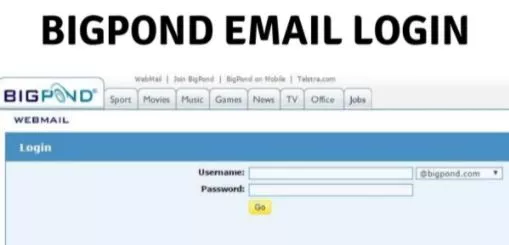
1) Ensure That You Have a Stable Internet Connection
You may face the Bigpond email not working issue because of an unstable internet connection. Therefore, you need to make sure that your internet is working properly. You can also try enabling airplane mode and then disabling it to fix potential network outage issues.
2) Reset Network Settings
Another way to resolve the Bigpond email not working issue is to reset the network settings of your iPhone.
Below are the easy steps that you need to carry out in order to reset network settings on your iPhone.
Step 1: Launch Settings on your iOS smartphone.
Step 2: Now, select the option of "General Settings".
Step 3: After that, scroll down to choose the "Reset" option.
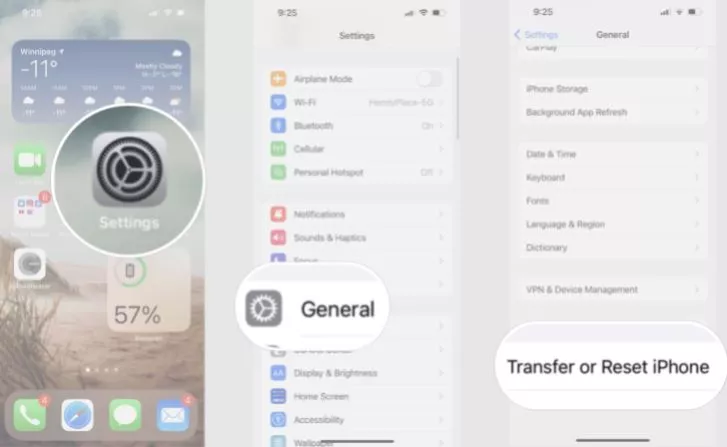
Step 4: Then, select the Network Reset option for changing the network settings on your iOS smartphone.
3) Reconfigure Bigpond Email Account
If the above-mentioned two solutions did not help you fix your problem, then try re-configuring the Bigpond email account on your iPhone. In this process, you need to remove and then re-add the Bigpond email on your iPhone mail app.
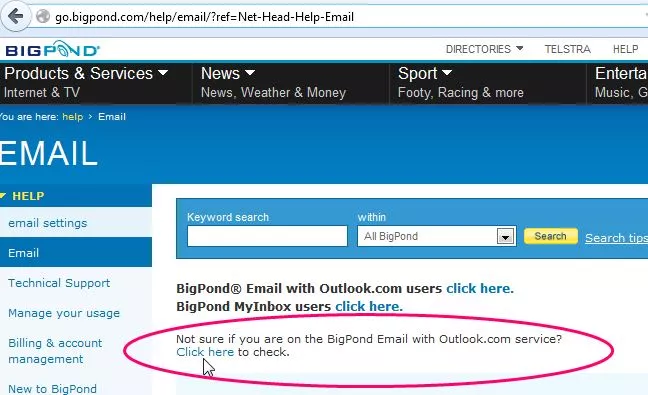
So, let's discuss the step-by-step process of removing and re-adding your Bigpond email account.
Step 1: First of all, open the Settings menu of your iPhone and then go to the section of "Passwords and Accounts" or go to the Mail section.
Step 2: There, you will see a complete list of accounts. After that, select Bigpond email account.
Step 3: Now, select the option of Delete account and then tap on the "Delete from my iPhone" for deleting your Bigpond email account.
Step 4: After that, go to Mail or "Passwords &Accounts" section. Now, go to Accounts and then select the "Add account" option.
Step 5: A list of email providers will open up before you. From there, choose others.
Step 6: Then, select "Add Mail Account" and then type the user information of your Bigpond email account. You need to enter your full name, e-mail ID, password, and description.
Step 7: After that, click on the Next button and then type Bigpond email server settings for iPhone.
4) Delete the Caches and Cookies of Offload Apps
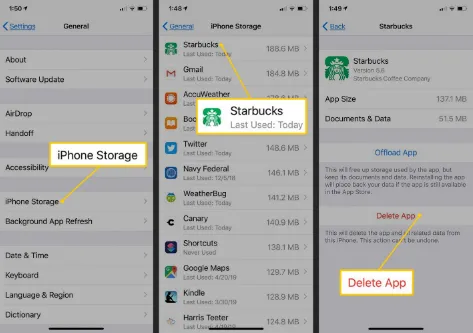
Not receiving Bigpond emails on iPhone issues can also occur on your iPhone because of the cache and cookies present on your device. Therefore, it is important for you to clear this data from your device from time to time.
Accumulation of cached data reduces the storage space of your device, which further leads to Bigpond email not working on the iPhone issue.
Reasons For Bigpond Email Not Working
Server problems can arise for a variety of reasons, such as maintenance, technological faults, or heavy traffic. These problems might cause trouble accessing emails, sluggish effectiveness, or even full email service outages. Service providers often work hard to repair server issues as soon as feasible in order to minimize the impact on users.
BigPond Email is presently under maintenance, which indicates that it is receiving planned upgrades, enhancements, or technical work to improve its efficiency as well as capabilities. Certain BigPond Email capabilities may be temporarily unavailable or reduced during maintenance periods.
Service providers routinely do maintenance to maintain the smooth running of their systems and to resolve any underlying issues. This upkeep might include server upgrades, software updates, security upgrades, or infrastructure improvements.
Issues with your internet connection may limit your ability to access BigPond Email. A robust and consistent internet connection is required for email communication and access to online platforms. Check to see if your modem or router is properly connected and turned on. Check that all wires are firmly plugged in and that no loose connections exist.
Related Email Guide:
How to Login to Telstra Bigpond Email?
How to Login to Cox.net Email?
How to Fix AOL Email Not Working on iPhone?
How to Change or Reset Yahoo Mail Password on Desktop and Mobile?
How to Fix Outlook Cannot Connect to Server Error?
FAQ for Fix Bigpond Email Not Working on iphone
- Published by: Mick
- Category: Email
- Last Update: 6 days ago
Featured Blog
How to Fix Error Code csc_7200026 on AliExpress
Dec 8, 2025How to Cancel Your Club Pogo Account
Dec 8, 2025DuckDuckGo Not Working? Why & How to Fix it
Dec 8, 2025How to Register a Supercell ID Account?
Dec 8, 2025Spot Geek Squad Scams: Safety Tips 2025
Dec 8, 2025Top Questions
How to Find Windows 10 Product Key 2025?
Dec 8, 2025How to Increase Wifi Speed in laptop Windows 10?
Dec 8, 2025How to Convert FireWire Connections to USB?
Dec 8, 2025How do I Unlock my Keyboard on Windows 10?
Dec 8, 2025How to Create a Roku Channel in 3 Steps?
Dec 8, 2025How to Fix Gmail App Keeps Crashing Problem?
Dec 8, 2025Categories
- OTT
- 616 ~ Articles
- Windows
- 491 ~ Articles
- 164 ~ Articles
- Browser
- 145 ~ Articles
- Laptop
- 72 ~ Articles
- Antivirus
- 40 ~ Articles
Top Searches in Email
How to Register a Supercell ID Account?
Dec 8, 2025Top 10 Emails without Phone Number Verification - Free Emails Services
Dec 8, 2025How to Login Charter.net (Spectrum) Email?
Dec 8, 2025How to Login Network Solutions Webmail?
Dec 8, 2025How to Get Email Notifications on an iPhone
Dec 8, 2025How to Sign into Bresnan.net (Spectrum) Email?
Dec 8, 2025How to Add Your Yahoo Mail Signature
Dec 8, 2025How to Fix Problems Signing in to AOL Mail
Dec 8, 2025Why am I not Receiving Emails on Zoho
Dec 8, 2025How to Login to Telstra Bigpond Email?
Dec 8, 2025