How to fix Call of Duty Cold War not updating on Xbox
Are you bothered by Call Off Duty Cold war not updating on Xbox issue? If yes, then you are not the only one who is going through this issue. A lot of users have reported this issue on support pages. This problem can easily be resolved by updating the console. If that doesn't work, then you can try uninstalling the game. In case that doesn't work, then you can try other ways to fix this issue. There are multiple methods that you can apply to fix this problem.
The effect of this issue on Xbox is different for different users. Some people say that the update gets stuck in the middle. Others say that the update goes on in an infinite loop. Whatever may the reason be, you will be able to fix your problem by applying the different solutions mentioned here. Before we move on to the solution, let's get to know the causes of this issue.
What are the Causes of the Call Off Duty Cold War not Updating on Xbox?
This game was released in the year 2020. Like every other Call of Duty game, Cold War has also become a go-to game. The game has received multiple features and updates that have enhanced the overall gameplay. Two of the best things about this game are its graphics and gameplay mechanics. Not updating issues can occur because of a variety of reasons. Some of the causes are listed below.
-
Because of the presence of a console blog
-
Software issue
-
Issues with the installation of the game
-
Outdated console firmware
-
Unstable network connection
-
corrupt cache files
How to Resolve Call Off Duty War not updating on Xbox issue?
1) Restart the Xbox
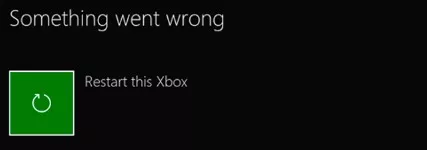
Restarting the Xbox can help you get rid of the update error. Below mentioned are the steps that you need to carry out to restart your Xbox.
Step 1: First of all, press the Xbox button on your console.
Step 2: Now, select System using the controller of your Xbox.
Step 3: After that, go to Settings.
Step 4: Then, select Power and Startup.
Step 5: Now, you need to choose the restart or turn off option.
It may come to you as a surprise but a simple restart process can do wonders. A lot of times, this issue occurs when you fail to load the important files. In this case, a simple restart can help you get rid of the problem. After that, you can try updating again and see if the issue is resolved or not.
2) Download the Update again
You can also try redownloading the update to resolve your issue. Carry out the steps mentioned below to re-download the update.
Step 1: Go to the option of My games and Apps.
Step 2: After that, navigate to the left side and then select Call of Duty Cold War.
Step 3: Then, press the Menu button on your controller and then select Cancel.
Once you are done canceling the update process for the game, try to download the update again and check if it helps in fixing the bugs or not. Performing a redownload can help you get rid of the bugs and help you finish the update process without any issue.
3) Clear the Cache
Sometimes the issue gets resolved simply by clearing the system cache. Below mentioned are the steps that you need to follow to clear system cache.
Step 1: First of all, turn off your Xbox console. For this, you need to press the Xbox logo.
Step 2: Disconnect the power cable from the back of your Xbox.
Step 3: Then, you need to wait for the next 30 seconds.
Step 4: Now, reconnect the power cable to the back of your Xbox.
The console stores game data in the form of cached files. This helps the user in operating the game quickly and smoothly. The cached data keeps on piling up and if this data gets corrupt, then it can lead to problems like Call of Duty Cold War not updating on Xbox issues. Therefore, one must clear the system cache if such a problem occurs.
4) Reinstall the Game
If none of the above-mentioned solutions help you in resolving your issue, then you can try reinstalling the game to fix your problem. If you don't know how to reinstall the game, then carry out the steps mentioned below.
Step 1: First of all, go to the Homescreen.
Step 2: After that, press the Xbox button.
Step 3: Then, you need to click on My Games and Apps.
Step 4: Highlight the game "Call of Duty Cold War". After that, press the Menu button.
Step 5: In the end, click on "Uninstall".
Once you are done performing all the steps to uninstall the game, the next thing that you need to do is to reinstall it. Reinstalling the game will surely help you get rid of the problem that you are experiencing.
- Published by: Mick
- Category: OTT
- Last Update: 5 days ago
Featured Blog
How to Fix Error Code csc_7200026 on AliExpress
Dec 8, 2025How to Cancel Your Club Pogo Account
Dec 8, 2025DuckDuckGo Not Working? Why & How to Fix it
Dec 8, 2025How to Register a Supercell ID Account?
Dec 8, 2025Spot Geek Squad Scams: Safety Tips 2025
Dec 8, 2025Top Questions
How to Find Windows 10 Product Key 2025?
Dec 8, 2025How to Increase Wifi Speed in laptop Windows 10?
Dec 8, 2025How to Convert FireWire Connections to USB?
Dec 8, 2025How do I Unlock my Keyboard on Windows 10?
Dec 8, 2025How to Create a Roku Channel in 3 Steps?
Dec 8, 2025How to Fix Gmail App Keeps Crashing Problem?
Dec 8, 2025Categories
- OTT
- 616 ~ Articles
- Windows
- 491 ~ Articles
- 164 ~ Articles
- Browser
- 145 ~ Articles
- Laptop
- 72 ~ Articles
- Antivirus
- 40 ~ Articles
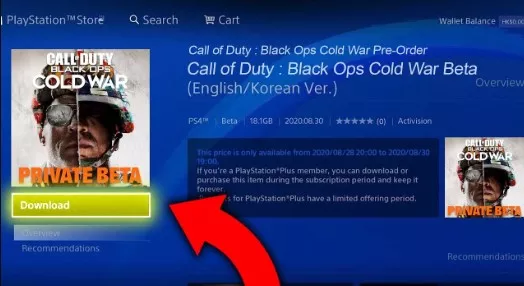
Top Searches in How To
How to Fix Error Code csc_7200026 on AliExpress
Dec 8, 2025How to Cancel Your Club Pogo Account
Dec 8, 2025How Do I Login To My Audible Account
Dec 8, 2025How to Access Roku Secret Menus
Dec 8, 2025An Ultimate Guide to Go Live Using TikTok Application
Dec 8, 20253 Common PC Gaming Problems and How to Fix Them
Dec 8, 2025CCIE Service Provider v5.0 What, Why, When
Dec 8, 2025How do you Get 35 Hours of Project Management Training
Dec 8, 2025How to disable pop up blocker for pogo games
Dec 8, 2025Excel Running Slow? 4 Quick Ways to Make It Faster
Dec 8, 2025