How to disable pop up blocker for pogo games
Almost every Pogo game and feature make use of pop-up windows to show specific information or ask for user approval. However, you might face troubles while playing Pogo games if you have a pop-up blocker installed on your system. To deal with such issues, one must disable pop up blocker for pogo games. Therefore, most pop-up blockers can be set to allow specific, trustworthy websites like Pogo.com so that you can open pop-ups when it is required.
What is the need to disable pop up blocker for pogo games?
There are various problems caused due to pop-up blockers, so the best step is to disable pop up blocker for pogo games.
1. My game window never appears- Most of the Pogo games appear in the form of pop-up windows. When you click on “Play Now” button and no window opens up, this means that you have a pop-up blocker installed on your device.
Additionally, if you click on a game and a window does open, but the game never appears in the new window, then the problem has probably occurred with your Java plug-in. Once after you have confirmed that your pop-up blocker is disabled, you need to run the Java plug-in test.
2. My table never appears- In some of the multi-player games like Spades or Checkers, you have to join or set-up a table to play. However, when you click on the Play or Watch buttons, no table window opens up for that game. This means that you have a pop-up blocker installed.
3. I can’t view player profiles- For checking the player’s profile, you will have to click on the player’s name in chat. There you find an option to “See Profile.” If in case, no Player Profile window appears on clicking on this link, then you probably have a pop-up blocker installed.
Steps to disable pop up blocker for pogo games
Hold down the (CTRL), ALT, or SHIFT key
You can temporarily disable pop up blocker for pogo games by holding down the Control (CTRL), ALT, or SHIFT key when you click a game link. For instance, before you click on the Play Now button, hold down the Control, ALT, or Shift key. Ensure that you continuously hold down the key until the pop-up window appears. You can test if your pop-up blocker is disabled this way or not. Run the pop-up blocker test again and hold down the (CTRL), ALT, or SHIFT key.
If the holding down specific keys doesn’t disable pop up blocker for pogo games.
Since there are different kinds of blocker programs, the way to disable pop up blocker for pogo games is also different. You can still follow a general set of instructions to deal with pop up blocker issues. These steps are applicable for Internet Explorer and Windows XP. For many browsers the process is similar.
Check the toolbar of your Internet browser
- Pop-up blockers are generally visible on that toolbar.
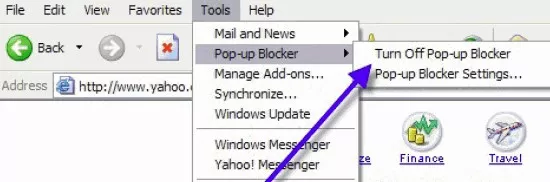
- Jump to the View menu at the top of your browser.
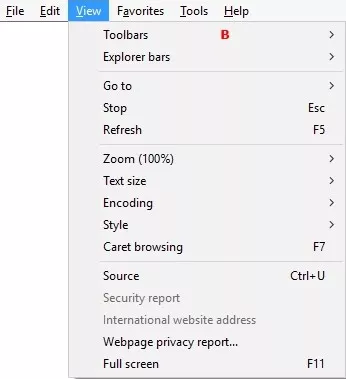
- You will see a menu option for Toolbars under View menu.
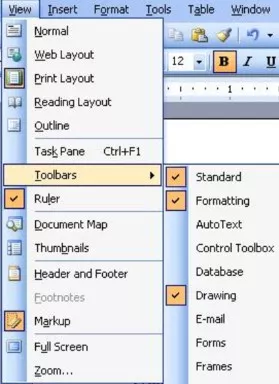
- In Toolbars, you will see options for Standard buttons and Address bar.
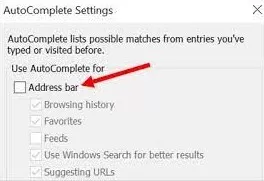
If there are toolbars listed as checked, try to disable them by un-checking them. Then run the pop-up blocker test again.
Check the “notification” area near your system clock
Many internet security programs offer the functionality of pop-up blockers. This is indicated by a little icon near the clock at the corner of your computer screen. Double-click that little icon and it will show you instructions regarding pop-up blockers. Since each security program is different, so you have to check the documentation for directions about how to disable these pop-up blockers. Check their official website if you don’t have this documentation.
Take your browser’s help
Moreover, If the above steps don’t work to disable popup blocker, consult your browser’s help system.
- Go to the Help menu present at the top of your installed browser.
- Select the Contents and Index option under Help.
- Search the word “pop-up” or “popup” in query box.
- Disable all the checked toolbars by UN-checking them and run the pop-up blocker test again.
Note: Site-specific disabling of the popup blocker doesn’t work with Pogo. The popup blocker should be completely disabled to function correctly on Pogo.
- Published by: Mick
- Category: OTT
- Last Update: 6 days ago
Featured Blog
How to Fix Error Code csc_7200026 on AliExpress
Dec 8, 2025How to Cancel Your Club Pogo Account
Dec 8, 2025DuckDuckGo Not Working? Why & How to Fix it
Dec 8, 2025How to Register a Supercell ID Account?
Dec 8, 2025Spot Geek Squad Scams: Safety Tips 2025
Dec 8, 2025Top Questions
How to Find Windows 10 Product Key 2025?
Dec 8, 2025How to Increase Wifi Speed in laptop Windows 10?
Dec 8, 2025How to Convert FireWire Connections to USB?
Dec 8, 2025How do I Unlock my Keyboard on Windows 10?
Dec 8, 2025How to Create a Roku Channel in 3 Steps?
Dec 8, 2025How to Fix Gmail App Keeps Crashing Problem?
Dec 8, 2025Categories
- OTT
- 616 ~ Articles
- Windows
- 491 ~ Articles
- 164 ~ Articles
- Browser
- 145 ~ Articles
- Laptop
- 72 ~ Articles
- Antivirus
- 40 ~ Articles
Top Searches in How To
How to Fix Error Code csc_7200026 on AliExpress
Dec 8, 2025How to Cancel Your Club Pogo Account
Dec 8, 2025How Do I Login To My Audible Account
Dec 8, 2025How to Access Roku Secret Menus
Dec 8, 2025An Ultimate Guide to Go Live Using TikTok Application
Dec 8, 20253 Common PC Gaming Problems and How to Fix Them
Dec 8, 2025CCIE Service Provider v5.0 What, Why, When
Dec 8, 2025How do you Get 35 Hours of Project Management Training
Dec 8, 2025How to disable pop up blocker for pogo games
Dec 8, 2025Excel Running Slow? 4 Quick Ways to Make It Faster
Dec 8, 2025