Pogo Flash Games Not Loading
Most of the Pogo games run inside your web browser and depend on your computer system for various resources. This is the reason that you should have the latest browser version and software updates like Java and Flash to run the game properly.
If anything isn’t updated or is not working in combination with the other, the Pogo game will not load, could crash, get slow, or could have other issues also. This blog is a step-by-step guide to fixing pogo flash games, not loading issues.
What is Flash?
A programming language, Flash is used to create Pogo games. It is basically a multimedia platform that is used to run rich Internet applications like desktop applications, mobile applications, mobile games, and embedded web browser video players.
This information is helpful to fix issues that cause Pogo game loading problems, crash issues, or produce Flash-related errors.
Different Ways to Fix Pogo Flash Games not Loading Problems
1. VERIFY, INSTALL, AND UPDATE FLASH PLAYER
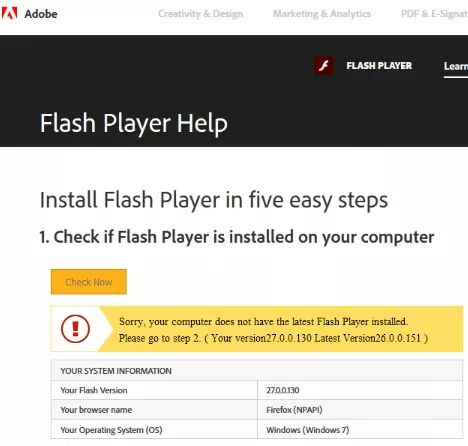
The very first thing you should ensure is to verify whether the Pogo game runs on Flash or not. Search the name of your game on the official website of Pogo. If the game is a flash-based game, then you will find that in its description.
If the game is flash based on, then you must have Flash player installed on your system. Also check, which version of Flash has been installed?
If you don’t have Flash Player, you can anytime download Flash at Adobe’s website.
Note: Some Internet browsers automatically install and update Flash Player, so you may not need to do anything while playing any Pogo game.
2. ENABLE FLASH ON YOUR BROWSER
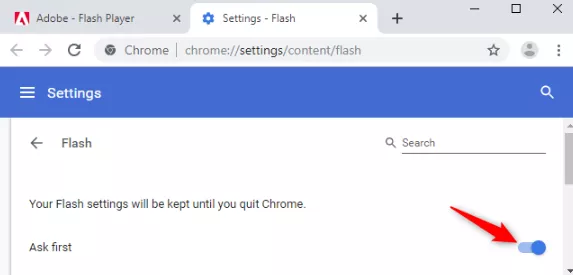
If you are still facing trouble after installing Flash Player on your system, check whether the Flash settings are enabled for your computer/browser or not.
3. INSTALLATION FAILURE ISSUES
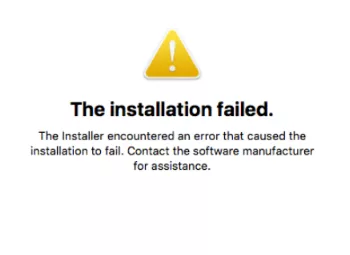
An error will occur if the download or installation files are missing. In that case, uninstall Flash Player and then try the download process again. Flash player download is available differently for Windows and Mac.
4. OTHER FLASH GAME ISSUES
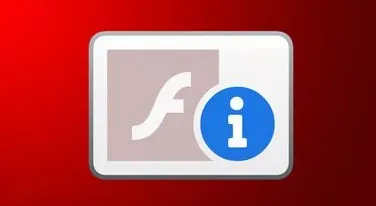
Considering that your Flash Player is successfully installed, up to date with the recent version, and enabled in your system browser. Still, if there are pogo flash games, not loading issues, you can try the other possible solutions.
If the Pogo game is incorrectly running, there might be Flash-based memory issues. To resolve this issue, you have to adjust the Global Storage Settings and your Flash Player Storage (for Windows/Mac systems).
Steps to check your Global Storage Settings
- Open the Adobe Flash Player Global Storage Settings panel.
- You will see the options in the form of a box listing your Global Storage Settings which is a tool and not an image. In the box settings, you can configure and apply changes to your settings.
- Now, click on the slider bar and drag it unlimited to the right side.
- Whatever changes you make, the tool will automatically save your changes. So, don’t worry about exiting settings or accepting the changes manually.
Steps to Clear your Flash Player Storage
- Open the Website Storage Setting Panel.
- Remember, this box is a tool and not an image. So you can click it to make the changes you require.
- Click on Delete All Sites option.
- Once all the sites are deleted, you can try your Pogo Flash game again.
5. CHECK YOUR COMPUTER AND SOFTWARE
On encountering pogo flash games not loading issue, identify the most common issues with Pogo’s Compatibility Scan tool. This Compatibility Scan tool will scan your computer and provide appropriate solutions for any errors found in the scan result.
After troubleshooting the errors, try running the Flash player again.
6. STILL FACING PROBLEMS?
If you are still unable to load and play Pogo Flash Games, then try the following suggestions:
Sometimes, the game has loaded but you are unable to see the complete screen of the Pogo game. In that case, check the resolution settings of your Internet browser.
Windows 8 users might not be able to play some Java-based Pogo games from the Start screen. Then, Switch to the Desktop screen.
Pop-up blockers may also cause or create a problem while playing certain Flash games.
- Published by: Mick
- Category: OTT
- Last Update: 5 days ago
Featured Blog
How to Fix Error Code csc_7200026 on AliExpress
Dec 8, 2025How to Cancel Your Club Pogo Account
Dec 8, 2025DuckDuckGo Not Working? Why & How to Fix it
Dec 8, 2025How to Register a Supercell ID Account?
Dec 8, 2025Spot Geek Squad Scams: Safety Tips 2025
Dec 8, 2025Top Questions
How to Find Windows 10 Product Key 2025?
Dec 8, 2025How to Increase Wifi Speed in laptop Windows 10?
Dec 8, 2025How to Convert FireWire Connections to USB?
Dec 8, 2025How do I Unlock my Keyboard on Windows 10?
Dec 8, 2025How to Create a Roku Channel in 3 Steps?
Dec 8, 2025How to Fix Gmail App Keeps Crashing Problem?
Dec 8, 2025Categories
- OTT
- 616 ~ Articles
- Windows
- 491 ~ Articles
- 164 ~ Articles
- Browser
- 145 ~ Articles
- Laptop
- 72 ~ Articles
- Antivirus
- 40 ~ Articles
Top Searches in How To
How to Fix Error Code csc_7200026 on AliExpress
Dec 8, 2025How to Cancel Your Club Pogo Account
Dec 8, 2025How Do I Login To My Audible Account
Dec 8, 2025How to Access Roku Secret Menus
Dec 8, 2025An Ultimate Guide to Go Live Using TikTok Application
Dec 8, 20253 Common PC Gaming Problems and How to Fix Them
Dec 8, 2025CCIE Service Provider v5.0 What, Why, When
Dec 8, 2025How do you Get 35 Hours of Project Management Training
Dec 8, 2025How to disable pop up blocker for pogo games
Dec 8, 2025Excel Running Slow? 4 Quick Ways to Make It Faster
Dec 8, 2025