How to Fix Browser Does not Support HTML5 Video
Today, numerous videos are based on the HTML5 video format which may prompt users to have the latest browser installed on their computer or laptop to continue watching their favorite HTML5 format-based video.
But it is commonly observed that in spite of having the latest internet browser installed, users may witness the “browser does not support HTML5 video” issue which may actually prevent them from watching their favorite HTML5 video.
Friends, I also faced the issue of “browser does not support HTML5 video” which I was able to fix by removing a couple of extensions from my Google Chrome browser. In due course of fixing the “browser does not support HTML5 video” issue, I came across several ways of fixing this issue which I would like to share with all the HTML5 video viewers.
So, just peruse and refer to this quick user guide whenever you have to address the “browser does not support HTML5 video” issue.
By Updating Your Preferred Internet Browsers
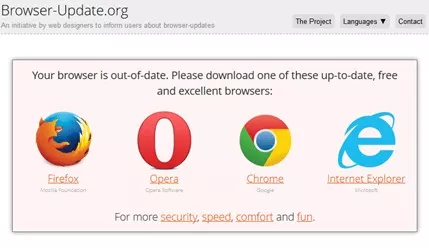
One ideal way to fix the “browser does not support HTML5 video” issue is to simply update your internet browsers which may allow playing HTML5 videos quite conveniently.
Here are presented simple steps to update your Google Chrome browser.
Step 1 - Just initiate by clicking on the “Menu” button which is visible in the form of three vertical dots displayed on the top-right corner of the “Google Chrome” homepage.
Step 2 - Now navigate the list of options that gets displayed and continue by clicking on the “Help” option.
Step 3 - As and when you click on the “Help” option you will see the “About Google Chrome” option shown on the leftward menu on which you have to click. As you manage to click on the “About Google Chrome” your Google Chrome browser will start getting updated and after a few minutes, the “Google Chrome” will get updated.
By Disabling the Add-Ons Available in the Form of Chrome Extensions
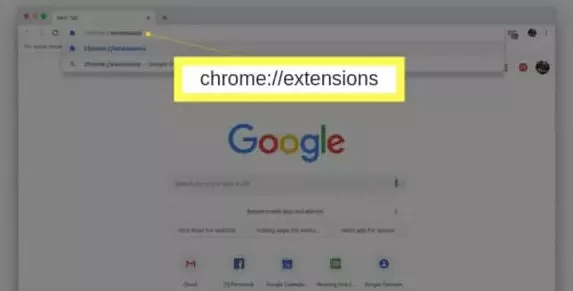
Another way of fixing the “browser does not support HTML5 video” issue is to disable the required extensions using the selective toggle button.
Step 1 - Again click on the three-vertical dots reflected in the top-right corner of the screen.
Step 2 - Just continue by clicking on the “More Tools” option followed by clicking on the “Extensions”.
Step 3 - A new dialogue box will get opened wherein added extensions will get displayed. Just select the one that you wish to remove and remove the same by clicking on the toggle button to turn it grey in color.
Adding Plug-ins to Enhance the Capability of Your Internet Browser might also Help
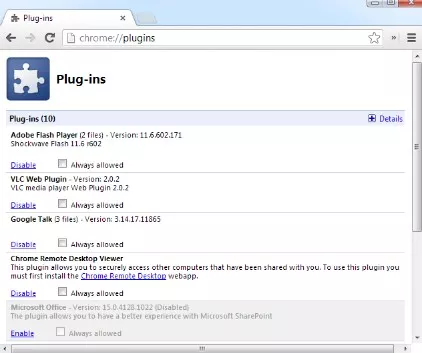
If you prefer adding plug-ins to your internet browser it might help you to fix the “browser does not support HTML5 video” issue.
To get this done, just follow the steps mentioned hereunder.
Step 1 - Just begin by pressing the “Windows+S” buttons on your keyboard.
Step 2 - Now click on “Manage Optional Features” after entering the “Optional Feature” in the search text box.
Step 3 - Now give search for the “Windows Media Player” after which you just have to select the “Windows Media Player” from the drop-down menu shown under the “Installed Features” section and install the same.
By Tweaking the Video Link
You can also fix the issue of “browser does not support HTML5 video” by tweaking the video link or URL as directed.
You have to modify the “watch?=v” to the “embed/” in the URL text box. This is illustrated by means of an example discussed below:
https://www.cnbc.com/watch?v= to https://www.cnbc.com/embed/
- Published by: Mick
- Category: Browser
- Last Update: 6 days ago
Featured Blog
How to Fix Error Code csc_7200026 on AliExpress
Dec 8, 2025How to Cancel Your Club Pogo Account
Dec 8, 2025DuckDuckGo Not Working? Why & How to Fix it
Dec 8, 2025How to Register a Supercell ID Account?
Dec 8, 2025Spot Geek Squad Scams: Safety Tips 2025
Dec 8, 2025Top Questions
How to Find Windows 10 Product Key 2025?
Dec 8, 2025How to Increase Wifi Speed in laptop Windows 10?
Dec 8, 2025How to Convert FireWire Connections to USB?
Dec 8, 2025How do I Unlock my Keyboard on Windows 10?
Dec 8, 2025How to Create a Roku Channel in 3 Steps?
Dec 8, 2025How to Fix Gmail App Keeps Crashing Problem?
Dec 8, 2025Categories
- OTT
- 616 ~ Articles
- Windows
- 491 ~ Articles
- 164 ~ Articles
- Browser
- 145 ~ Articles
- Laptop
- 72 ~ Articles
- Antivirus
- 40 ~ Articles
Top Searches in Browser
DuckDuckGo Not Working? Why & How to Fix it
Dec 8, 2025What is Wave Browser? 10 Ways to Remove it (Windows, Mac)
Dec 8, 2025Bypass Failed Virus Detected Download Error in Chrome
Dec 8, 2025How to Fix Browser Does not Support HTML5 Video
Dec 8, 20257 Safari ad Blockers to Try Right Away
Dec 8, 2025Chrome Keeps Flickering in Windows 11: Fix It
Dec 8, 2025Failed Virus Detected Download Error in Chrome
Dec 8, 2025How to Enable a QuickTime Plugin in Firefox
Dec 8, 2025How to Fix It When Microsoft Edge Is Not Working
Dec 8, 2025How to Easily Disable Download Panel Automatic Opening in Firefox
Dec 8, 2025