How to Unblock Websites on Chrome
Google Chrome is one of the world's most popular web browsers. However, Google Chrome may deny access to the website you wish to visit. Yes, Google may block some sites for various reasons. You can try the methods listed below to solve this problem.
Assume you are attempting to access a website using the Chrome browser, but the latter is unable to establish a successful connection or simply refuses to do so in the first place. If this has ever happened to you, it could be because that site has been blocked. There could be numerous approaches to this.
Your ISP may block it or it may fall under restricted IP addresses; as a result, the local authorities may prevent you from accessing that site. In some cases, the system administrator in the workplace, schools, and colleges may also block this site by modifying the Host file. Similarly, Chrome may flag a website as unsafe and prevent you from accessing it. Follow the following methods to Unblock Websites on Chrome.
The Following Methods are as Follows to Unblock Websites on Chrome:-
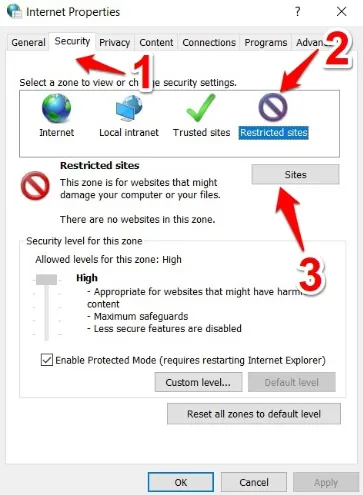
Method 1: Delete a Webpage from the Restricted Sites List.
First, check the proxy settings in Google Chrome. The website you want to visit may have been added to the list of Restricted sites. If this website is on the list of Restriction sites, simply remove it to solve the problem. If the website is not listed in the Restricted sites list, proceed to the next method.
Method 2: Unblock Websites by Resetting your Hosts File.
If the first method fails, you can check your Hosts file. The Hosts file contains IP address to hostname mappings. C: WindowsSystem32driversetc is where you'll find it. You may encounter difficulties if this file is altered.
Method 3: Unblock Websites Using a VPN.
If the website does not load in Google Chrome, it is possible that it has been blocked by your country or authorities such as schools or businesses. To circumvent the block, use a VPN to hide your IP address, preventing your ISP from blocking the site for you.
Method 4: Unblock Websites using Google Chrome Extensions.
You can unblock websites in Chrome by installing extensions. In fact, it works similarly to Method 3. The Google Chrome extension, on the other hand, is exclusive to Google Chrome.
Above mentioned methods will be beneficial to Unblock Websites on Chrome.
Change the Settings for a Specific Website.
When you enter the site, you can easily change the permissions. If you're not allowed to download from a site you trust, you can change the settings quickly and easily with this tip.
- Hover your mouse over the sign in front of the site's address. You might come across Lock?, Info?, or Dangerous.
- Select Site Configuration.
- Modify the permission you desire.
- Published by: Mick
- Category: Browser
- Last Update: 5 days ago
Featured Blog
How to Fix Error Code csc_7200026 on AliExpress
Dec 8, 2025How to Cancel Your Club Pogo Account
Dec 8, 2025DuckDuckGo Not Working? Why & How to Fix it
Dec 8, 2025How to Register a Supercell ID Account?
Dec 8, 2025Spot Geek Squad Scams: Safety Tips 2025
Dec 8, 2025Top Questions
How to Find Windows 10 Product Key 2025?
Dec 8, 2025How to Increase Wifi Speed in laptop Windows 10?
Dec 8, 2025How to Convert FireWire Connections to USB?
Dec 8, 2025How do I Unlock my Keyboard on Windows 10?
Dec 8, 2025How to Create a Roku Channel in 3 Steps?
Dec 8, 2025How to Fix Gmail App Keeps Crashing Problem?
Dec 8, 2025Categories
- OTT
- 616 ~ Articles
- Windows
- 491 ~ Articles
- 164 ~ Articles
- Browser
- 145 ~ Articles
- Laptop
- 72 ~ Articles
- Antivirus
- 40 ~ Articles
Top Searches in Browser
DuckDuckGo Not Working? Why & How to Fix it
Dec 8, 2025What is Wave Browser? 10 Ways to Remove it (Windows, Mac)
Dec 8, 2025Bypass Failed Virus Detected Download Error in Chrome
Dec 8, 2025How to Fix Browser Does not Support HTML5 Video
Dec 8, 20257 Safari ad Blockers to Try Right Away
Dec 8, 2025Chrome Keeps Flickering in Windows 11: Fix It
Dec 8, 2025Failed Virus Detected Download Error in Chrome
Dec 8, 2025How to Enable a QuickTime Plugin in Firefox
Dec 8, 2025How to Fix It When Microsoft Edge Is Not Working
Dec 8, 2025How to Easily Disable Download Panel Automatic Opening in Firefox
Dec 8, 2025