How to Fix Pokemon Go GPS Signal Not Found 11
Pokemon Go is a highly popular mobile game which has been embraced wholeheartedly by Android & iOS device users all across the world. The youth always goes gaga over the game & they don’t need an introduction to Pokemon Go. But, having strong GPS signals is a mandatory aspect for enjoying this game. If GPS does not function properly on the IOS or Android device, you cannot play it.
Pokemon Go GPS signal not found 11 issues is a very common issue. Several Pokemon Go players possess 7 and are experiencing this problem constantly. There are a lot of online forums & communities that have received multiple complaints regarding this problem of late. So, if you are one of the players who is facing Pokemon Go GPS signal not found 11 issues, then read this article-
What is the Reason Behind not Finding a GPS Signal on Pokemon Go?
So there might be no signal found. In some scenarios, the GPS may be not enabled & there might be no internet connections.
This error also shows on –
- Android
- iPhone
- IOS devices
How Do I Fix the GPS Signal Not Found Issue on Pokemon Go?
Whatever the reason behind the GPS Signal not finding errors on Pokemon Go, there are a lot of ways how a user can solve the issue. Below are some solutions listed-
Solution #1- Enable the GPS
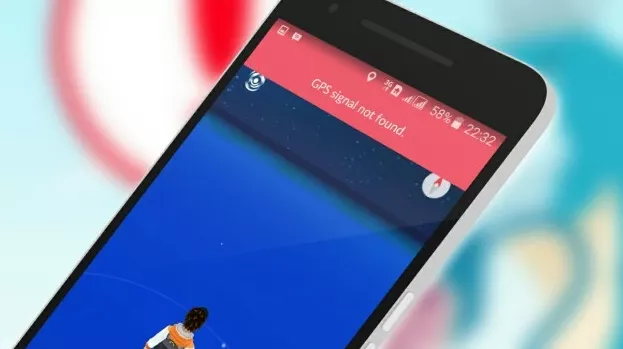
- In the first step, your GPS may not be switched on. According to your mobile device, it is very easy to enable your GPS by enabling the Location services.
- Open the notifications panel of the mobile phone.
- Search the Location button & then click on it.
- Now, try your Pokemon Go again.
- In some devices, you will be required to move to the Settings menu.
- Reach out for connections.
- Now, click on Locations & toggle it to enable it.
Solution #2- Restart Your Mobile Device
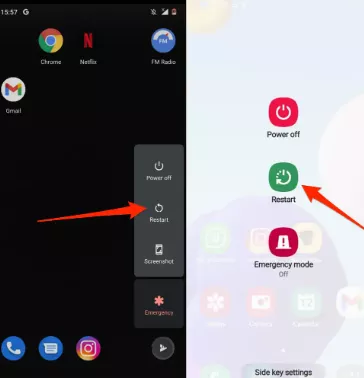
A fast restart will assist in refreshing the connection on the device. Press & hold the power button & select Restart. Wait for your mobile device to restart. Now, launch your Pokemon Go.
Solution #3- Grant the Permission to Pokemon Go
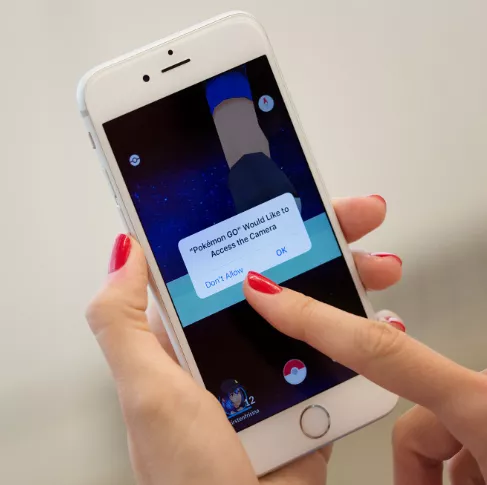
- Launch the settings of the device.
- Select Applications or Apps.
- Select the location of Pokemon Go & click to open it.
- Move to Permissions
- In the locations tab, toggle the button to switch On.
Solution #4- Ensure the installation of the latest updates on Pokemon Go
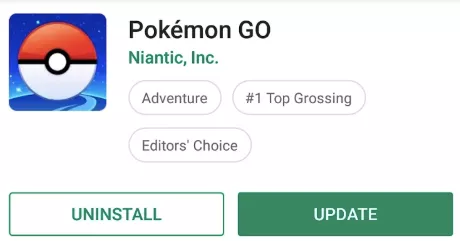
- Upgrade your Pokemon Go app as it helps in fixing errors & other bugs.
- For updating, go to Google Play Store or the App Store
- Search for Pokemon Go
- Click on the app to open.
- Click on install if there are any available updates.
So, above were the steps that you need to find in order to fix the Pokemon Go GPS Signal Not Found.
- Published by: Mick
- Category: OTT
- Last Update: 6 days ago
Featured Blog
How to Fix Error Code csc_7200026 on AliExpress
Dec 8, 2025How to Cancel Your Club Pogo Account
Dec 8, 2025DuckDuckGo Not Working? Why & How to Fix it
Dec 8, 2025How to Register a Supercell ID Account?
Dec 8, 2025Spot Geek Squad Scams: Safety Tips 2025
Dec 8, 2025Top Questions
How to Find Windows 10 Product Key 2025?
Dec 8, 2025How to Increase Wifi Speed in laptop Windows 10?
Dec 8, 2025How to Convert FireWire Connections to USB?
Dec 8, 2025How do I Unlock my Keyboard on Windows 10?
Dec 8, 2025How to Create a Roku Channel in 3 Steps?
Dec 8, 2025How to Fix Gmail App Keeps Crashing Problem?
Dec 8, 2025Categories
- OTT
- 616 ~ Articles
- Windows
- 491 ~ Articles
- 164 ~ Articles
- Browser
- 145 ~ Articles
- Laptop
- 72 ~ Articles
- Antivirus
- 40 ~ Articles
Top Searches in How To
How to Fix Error Code csc_7200026 on AliExpress
Dec 8, 2025How to Cancel Your Club Pogo Account
Dec 8, 2025How Do I Login To My Audible Account
Dec 8, 2025How to Access Roku Secret Menus
Dec 8, 2025An Ultimate Guide to Go Live Using TikTok Application
Dec 8, 20253 Common PC Gaming Problems and How to Fix Them
Dec 8, 2025CCIE Service Provider v5.0 What, Why, When
Dec 8, 2025How do you Get 35 Hours of Project Management Training
Dec 8, 2025How to disable pop up blocker for pogo games
Dec 8, 2025Excel Running Slow? 4 Quick Ways to Make It Faster
Dec 8, 2025