How to Resolve Host Issues in Google Chrome
Google Chrome is one of the best internet browsers available to us today. It is used by 20 percent of desktop internet users as per the Net Marketshare report. This browser offers you a lightning-fast startup, web searches, and loading. Plus, it has an easy-to-use interface.
However, like every web browser, you encounter technical problems on Chrome as well. Google has mentioned many of its glitches and provides simple instructions to enable users to fix these errors.
Host issue is one of the issues in which the browser gets stuck at the time of loading a page and shows a revolving host message. It is actually caused by the DNS pre-fetching settings of Google. This setting helps in increasing the speed of navigation but can create revolving host issues unless it is disabled.
Steps to Resolve Host Issues on Google Chrome?
Below are the easy steps that you need to follow to resolve host issues on Google Chrome.
Step 1: Select the menu icon given at the far-right corner of your Google Chrome toolbar and then choose "Settings". You can also open the Settings screen by going to the "Chrome://Settings" option. Please enter this detail in the address bar without any quotation marks.
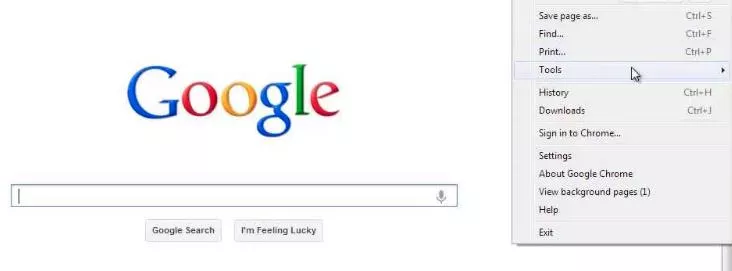
Step 2: Select "Show advanced settings" given at the end of the Settings menu.
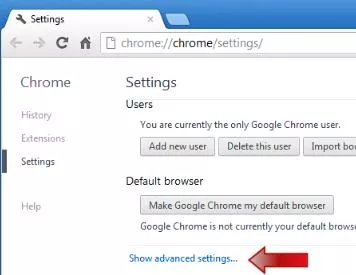
Step 3: Uncheck the option of "Predict network actions to improve page load performance". You can see this option under the Privacy section. This will allow you to disable DNS pre-fetching.
This option is usually turned on by default. However, you can disable this option without impacting the functionality of your browser. Doing so will help you resolve host resolution issues.
Step 4: Close the Settings tab to save the changes.
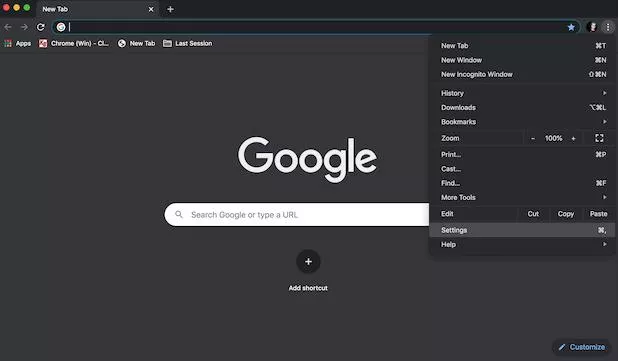
Step 5: Refresh your web page in your browser.
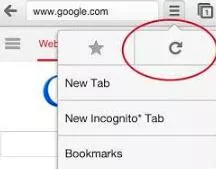
- Published by: Mick
- Category: Browser
- Last Update: 6 days ago
Featured Blog
How to Fix Error Code csc_7200026 on AliExpress
Dec 8, 2025How to Cancel Your Club Pogo Account
Dec 8, 2025DuckDuckGo Not Working? Why & How to Fix it
Dec 8, 2025How to Register a Supercell ID Account?
Dec 8, 2025Spot Geek Squad Scams: Safety Tips 2025
Dec 8, 2025Top Questions
How to Find Windows 10 Product Key 2025?
Dec 8, 2025How to Increase Wifi Speed in laptop Windows 10?
Dec 8, 2025How to Convert FireWire Connections to USB?
Dec 8, 2025How do I Unlock my Keyboard on Windows 10?
Dec 8, 2025How to Create a Roku Channel in 3 Steps?
Dec 8, 2025How to Fix Gmail App Keeps Crashing Problem?
Dec 8, 2025Categories
- OTT
- 616 ~ Articles
- Windows
- 491 ~ Articles
- 164 ~ Articles
- Browser
- 145 ~ Articles
- Laptop
- 72 ~ Articles
- Antivirus
- 40 ~ Articles
Top Searches in Browser
DuckDuckGo Not Working? Why & How to Fix it
Dec 8, 2025What is Wave Browser? 10 Ways to Remove it (Windows, Mac)
Dec 8, 2025Bypass Failed Virus Detected Download Error in Chrome
Dec 8, 2025How to Fix Browser Does not Support HTML5 Video
Dec 8, 20257 Safari ad Blockers to Try Right Away
Dec 8, 2025Chrome Keeps Flickering in Windows 11: Fix It
Dec 8, 2025Failed Virus Detected Download Error in Chrome
Dec 8, 2025How to Enable a QuickTime Plugin in Firefox
Dec 8, 2025How to Fix It When Microsoft Edge Is Not Working
Dec 8, 2025How to Easily Disable Download Panel Automatic Opening in Firefox
Dec 8, 2025