How to Use Instagram on Roku?
Use Instagram On Roku
You must have used Instagram on your Android phone or iPhone, but do you know that you can also use Instagram on the streaming player and browser Instagram feed? Ruko is one such streaming player where you can use Instagram. With the help of screen mirroring, you can easily access Instagram feeds on your Roku device.
Go to the settings section on your Android; by clicking on the cast option, you can activate the toggle button, and you will now have to screen mirror your Instagram app from your Android phone to the Roku device; choose the Cast option from your Android screen, select your Roku device from the device list.
Finally, you can open Instagram on your Roku device and start streaming.

How can I Enable Screen Mirroring on my Roku Device?
You must have the screen mirroring option activated to mirror your Instagram app to Roku successfully. To do so seamlessly, make sure Roku and your mirroring system are connected to the same Wi-Fi network and that the Wi-Fi connection is secure enough to make the process go smoothly. Once this is in order, you need to;
Step 1: Scroll downwards on the Roku Home Screen before you reach the Settings tab.
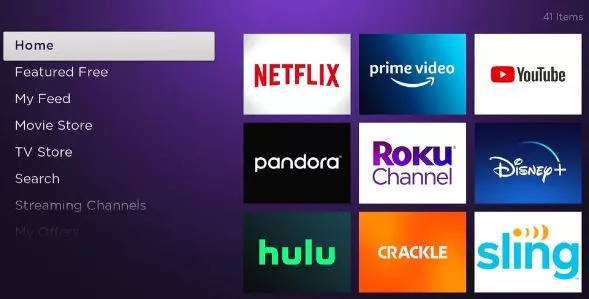
Step 2: Select 'Settings and look for the option to mirror your screen.
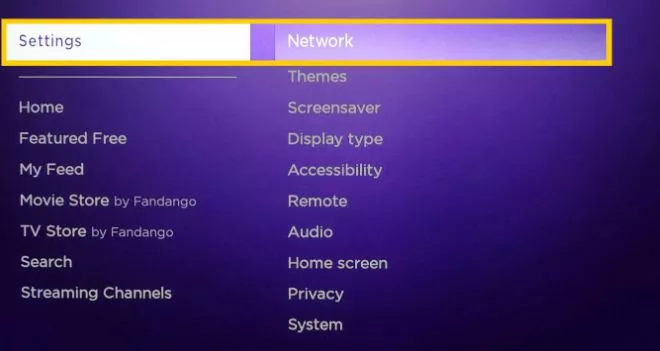
Step 3: Select ‘screen mirroring mode' after clicking on screen mirroring.
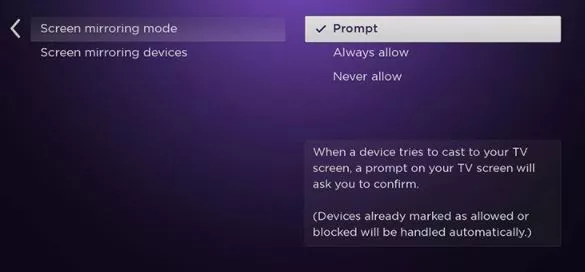
Step 4: Choose between ‘Prompt' and ‘Always allow.'
How to Screen Mirror Instagram to Roku From your Android Smartphone or Tablet?
If you have an Android smartphone or tablet, the first thing you can do is turn on the screen mirroring feature.
- To do so, open the Android settings app and go to the connections and sharing page. After that, you can activate the toggle button by tapping on the cast option.
- After that, you'll need to screen mirror the Instagram app from your smartphone to Roku. To do this;
- Pick the cast option shown on your Android screen by pulling the notification tray downwards.

- Pick your Roku device name from the devices list and wait for your device to begin the mirroring process.
- Finally, open the Instagram app on your Roku and start streaming any Reels, IGTV videos, or story highlights that you want to see.
How to Screen Mirror Instagram to Roku from your iOS Device?
Do you have an iPhone or iPad and want to screen mirror Instagram to your Roku? You'd have to use a screen-mirroring app for that. However, you can download iStreamer for Roku from the Apple app store, a screen-mirroring app.
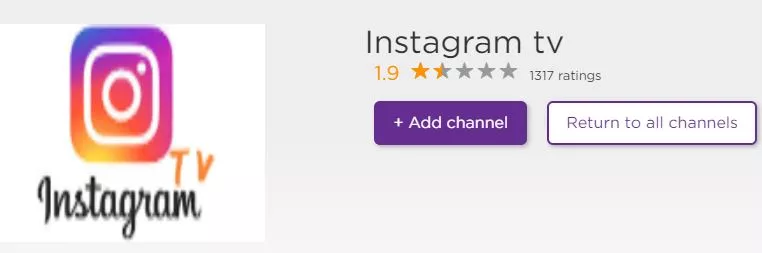
One of the best screen mirroring applications for iOS users is iStreamer for Roku. It's simple to set up and allows you to connect all of your screens and share them over a wireless network. It enables you to control your TV, PC, or MAC from your iPhone or iPad. After you've installed and launched the Streamer app on your smartphone, you should do the following:
- Open the iStreamer for the Roku app.
- Begin the connection process with your Roku device after the app asks for your Roku device's installation.
- Click on the screen mirroring choice when it appears on your screen, then screen your iOS display.
- Open the Instagram app on your Roku-connected TV and start streaming your favorite stuff.
How to Screen Mirror Instagram to Roku from Your Windows Device?
If you have a laptop with the Microsoft Windows 10 operating system, you might have thought about screen mirroring it to your Roku to browse your Instagram feed. You'll need to use the Chrome browser in this situation. As a result, you should;
To log in to your Instagram account, open the Google Chrome browser on your smartphone and enter your details.
- Pick the ‘connect' option from the notification icon that appears at the bottom of your taskbar.
- A list of all the devices linked to the same Wi-Fi network and ready to cast should appear on your screen. When this happens, go to your Roku device and pick it.
- Your Roku-connected TV will then view your Windows screen.
- Start showing your timeline and favorite content on your TV screen by opening the Instagram app.
Conclusion
You can only use screen mirroring to search through your favorite content on your Roku-connected TV before Roku allows you to install the native Instagram app directly.
FAQ for Use Instagram on Roku
- Published by: Mick
- Category: OTT
- Last Update: 6 days ago
Featured Blog
How to Fix Error Code csc_7200026 on AliExpress
Dec 8, 2025How to Cancel Your Club Pogo Account
Dec 8, 2025DuckDuckGo Not Working? Why & How to Fix it
Dec 8, 2025How to Register a Supercell ID Account?
Dec 8, 2025Spot Geek Squad Scams: Safety Tips 2025
Dec 8, 2025Top Questions
How to Find Windows 10 Product Key 2025?
Dec 8, 2025How to Increase Wifi Speed in laptop Windows 10?
Dec 8, 2025How to Convert FireWire Connections to USB?
Dec 8, 2025How do I Unlock my Keyboard on Windows 10?
Dec 8, 2025How to Create a Roku Channel in 3 Steps?
Dec 8, 2025How to Fix Gmail App Keeps Crashing Problem?
Dec 8, 2025Categories
- OTT
- 616 ~ Articles
- Windows
- 491 ~ Articles
- 164 ~ Articles
- Browser
- 145 ~ Articles
- Laptop
- 72 ~ Articles
- Antivirus
- 40 ~ Articles
Top Searches in Ott
Glance.Intuit.com: Get Remote Access Quickbooks & TurboTax Help?
Dec 8, 2025How to Register MagicJack With and Without a Computer?
Dec 8, 2025How to Install Zwift on Roku Connected TV?
Dec 8, 2025How to Connect magicjack to Wifi?
Dec 8, 2025How to Add Hidden Adult Roku Channels?
Dec 8, 2025How to Fix a Black Screen on Roku?
Dec 8, 2025How to Fix Roku TV Apps not Working?
Dec 8, 2025How to Turn Off HDR on Roku TV?
Dec 8, 2025How to Use Instagram on Roku?
Dec 8, 2025