How to Turn Off HDR on Roku TV?
How to Turn off HDR on Roku TV? (Easy Steps)
Did you recently buy your Roku TV but you don’t know what HDR is and how to use it? If yes, then you must be thinking about how to disable this functionality. Keeping the HDR on can cause problems like reduced battery life and low picture quality. In order to disable this feature, you can modify the display settings.
You can also see a logo appearing on the top-right corner of your screen while watching content in HDR and then go to Settings. After that, select TV picture settings and then select HDR notification to turn it off. To get detailed information about how to turn off HDR on Roku read ahead.
Understanding the Notion of High Dynamic Range (HDR) on Roku TV
Before you actually embark on the venture to turn off HDR on Roku TV, it becomes pretty imperative to know a little more about what High Dynamic Range (HDR) is all about. The HDR is just a simple option on your Roku that aims to provide a more vivid colour gamut than what is available in the case of Standard Dynamic Range (SDR).
Thus it becomes worth discussing that under the HDR option, bright tones tend to appear brighter whereas dark tones manage to look darker. Please note that almost all Roku TVs support 4K and HDR and if you want to view digital content in HDR then you ought to adjust the appropriate settings on your Roku for all HDR10 and Dolby Vision content.
Can you Enable or Disable HDR on All Types of TVs?
In this piece of discussion that throws light on how to turn off HDR on Roku TV, it goes without saying that as far as the old TCL TV models are concerned the HDR settings cannot be modified to turn off HDR but most Roku TVs actually support changing the HDR settings simply by changing the HDR Mode using the Settings panel.
Why Should You Turn Off HDR on Your Roku TV?
Either if you wish to reduce the glare on your Roku TV or if the colors on your Roku do not look better then you can go on to turn off HDR on Roku TV. It also becomes noteworthy that the problem of too much glare or colour mismatch becomes distinct when there happens to be more than enough natural light in your room.
How Do I Turn Off HDR on Roku TV?
When you really need to turn off HDR on Roku TV just accomplish the following stated pursuit to be really able to turn off HDR on TCL Roku TV with the help of the Roku remote.
Step 1 - To begin with, you just have to hold the Roku remote followed by pressing the Home button five times.
Step 2 - Now continue to press the Rewind button followed by pressing the Down button. And, thereafter press the Fast Forward, Down, and, Rewind buttons as well.
Step 3 - At this stage, select the option of Change HDR Mode and then choose to select the Disable HDR option which will eventually let you turn off HDR on Roku TV.
Friends, I realized in my own case that the attempt to turn off HDR on Roku TV is very simple and easy to perform and everyone looking to turn off HDR on Roku TV can easily turn off HDR on Roku TV by paying heed to this uniquely drafted guide which clearly lays down the method how to turn off hdr on Hisense Roku tv distinctly.
How Do I Activate HDR on Roku?
Follow the steps higher than to access the key menu and choose modification HDR Mode > modify HDR. If you are employing a Roku streaming device, you want to undergo your TV's settings to show on HDR. Check the manual or the manufacturer's website to search out directions for dynamic show settings. Then, on your Roku, move to Settings > Display type > Auto-detect
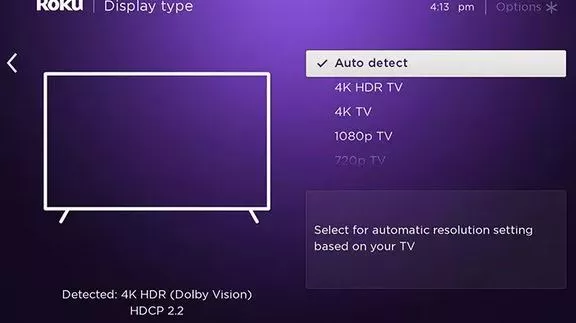
Note: Not all Roku TVs support HDR. If you are considering shopping for a replacement TV, make certain the show includes all of the options you would like.
If you connect different devices to your TV, like media servers, game consoles, or computers, you will need to modify HDR within the show settings for every device.
What Is HDR on Roku TV?
HDR, or High Dynamic vary, provides a wider colour gamut and distinction than commonplace Dynamic vary (SDR). In other words, bright tones seem brighter, and dark tones seem darker.
Most Roku TVs these days support 4K and HDR, however, you'll be able to manually change your most popular show settings. solely content that supports HDR10 or Dolby Vision can show in HDR.
Note: Once observing movies in HDR, a brand can appear within the upper-right corner of the screen. To eliminate it, move to Settings > TV image settings > HDR notification.
Read these Important Articles:
How to Login to Telstra Bigpond Email?
Top 10 Emails without Phone Number Verification
How to Register a Supercell ID Account?
Glance.Intuit.com: Get Remote Access Quickbooks
How to Add Hidden Adult Roku Channels?
How to Sign in to a Hotmail Account?
How to Login to ATT.net Email Account?
FAQ for Turn Off HDR on Roku TV
- Published by: Mick
- Category: OTT
- Last Update: 6 days ago
Featured Blog
How to Fix Error Code csc_7200026 on AliExpress
Dec 8, 2025How to Cancel Your Club Pogo Account
Dec 8, 2025DuckDuckGo Not Working? Why & How to Fix it
Dec 8, 2025How to Register a Supercell ID Account?
Dec 8, 2025Spot Geek Squad Scams: Safety Tips 2025
Dec 8, 2025Top Questions
How to Find Windows 10 Product Key 2025?
Dec 8, 2025How to Increase Wifi Speed in laptop Windows 10?
Dec 8, 2025How to Convert FireWire Connections to USB?
Dec 8, 2025How do I Unlock my Keyboard on Windows 10?
Dec 8, 2025How to Create a Roku Channel in 3 Steps?
Dec 8, 2025How to Fix Gmail App Keeps Crashing Problem?
Dec 8, 2025Categories
- OTT
- 616 ~ Articles
- Windows
- 491 ~ Articles
- 164 ~ Articles
- Browser
- 145 ~ Articles
- Laptop
- 72 ~ Articles
- Antivirus
- 40 ~ Articles
Top Searches in Ott
Glance.Intuit.com: Get Remote Access Quickbooks & TurboTax Help?
Dec 8, 2025How to Register MagicJack With and Without a Computer?
Dec 8, 2025How to Install Zwift on Roku Connected TV?
Dec 8, 2025How to Connect magicjack to Wifi?
Dec 8, 2025How to Add Hidden Adult Roku Channels?
Dec 8, 2025How to Fix a Black Screen on Roku?
Dec 8, 2025How to Fix Roku TV Apps not Working?
Dec 8, 2025How to Turn Off HDR on Roku TV?
Dec 8, 2025How to Use Instagram on Roku?
Dec 8, 2025